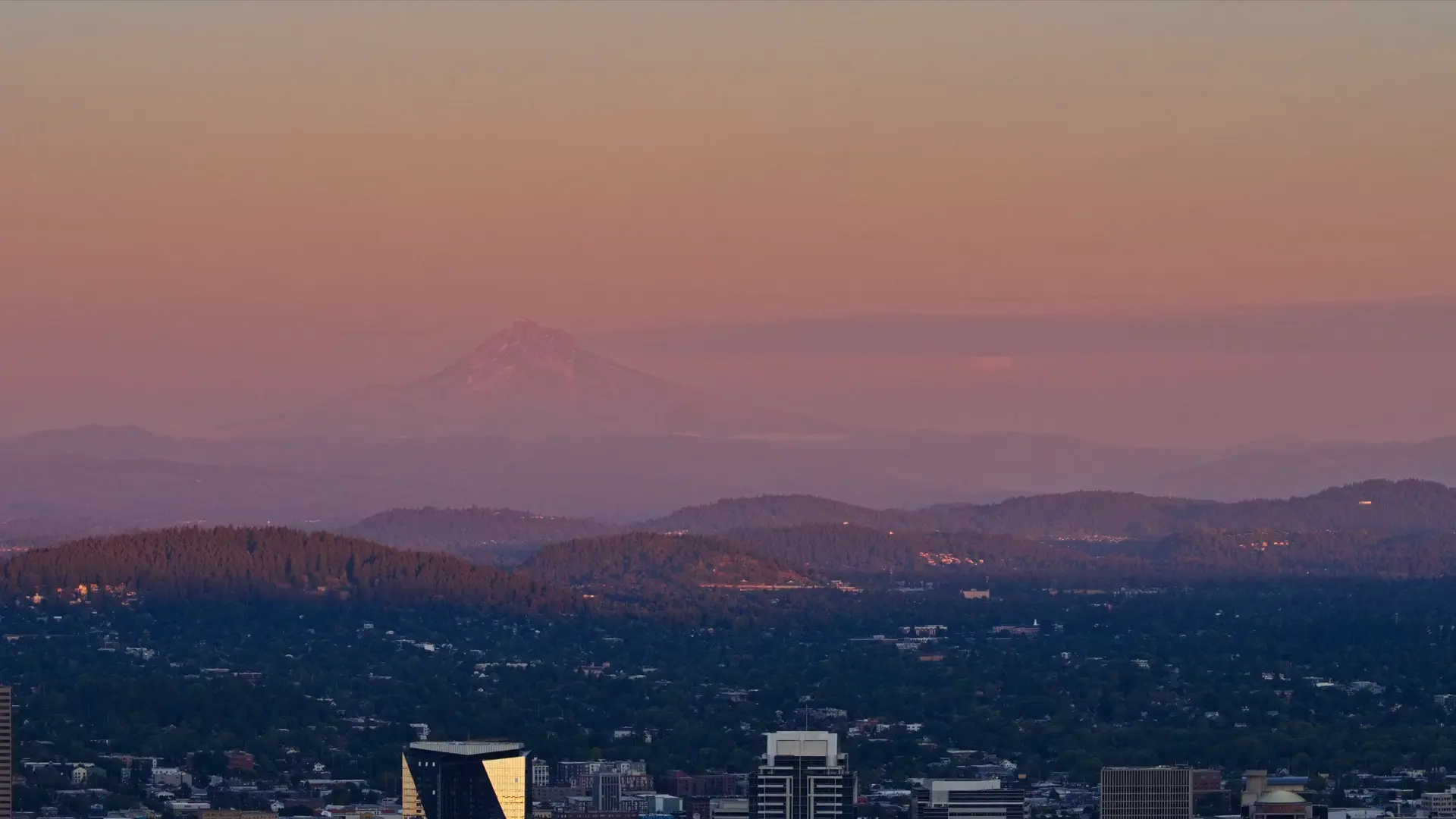
Building_Better_Timelapses
I recently posted a few timelapses on various social media and had some questions about creating time lapses. I thought it would be worthwhile to share my process for creating time lapses that are a notch above what my camera can output directly without editing. Of course the overall process is ’take lots of photos and combine them into a video’, but there is more nuance if you want a nice video and requires both in camera settings and post processing.
I started out with timelapses when I got my Lumix G9 and was blown away by the great quality it could produce straight in camera (4k/30 videos) all with a single button. However, after making several and wanting more quality while keeping my process as easy as possible I established the below method to post process my images from the camera and create video using ffmpeg.
First, for reference, here are the two time lapses:
Overall Process
Here’s a quick rundown of my process
Camera Settings (before starting)
Here are hte settings that matter most:
- Manual focus (as light gets low the camera might hunt or even miss focus depending where the focus point is and you might have ruined shots).
- Expose for highlights (I use whatever the ‘whole scene’ exposure metering is for the given camera body i’m using).
- Aperture Priority Mode
- Fixed ISO (almost always as I want best noise)
- RAW capture (I don’t use the OOC JPEGs)
- Silent Shutter / e-shutter (this is pretty important as you don’t want to rack up 100s or 1000s of shutter clicks every time lapse).
Interval Shooting
This is self explanatory, and most cameras have a menu that will tell you based on your interval and number of shots how long the shooting will last. This is important for sunset/sunrise where you want to time things appropriately.
For most time lapses I use 2-5 second intervals. If I know i’ll be shooting long after sunset to capture starts I will use as long an interval I can within he rule of 500s. Also in this case I will allow auto ISO (up to 1600/3200 depending on the scene).
Post Processing
The key here is to batch process everything by only editing one photos and saving as a preset/template (or whatever temrinology your raw editor uses). In short:
- Crop the image to 16:9 (for landscape viewing on TV, Computers, and Phones in landscape orientation).
- Adjust shadows/contrast/vibrancy/dehaze/Noise Reduction etc. to taste
- Save this as a preset
- Apply preset to all images and export
Depending on your raw editor, the preset saving and batch processing will vary. One particular item I like to do here on my sunrise/sunset time lapses or any situation where I"m rasising shadows significantly is to use a good noise reduction such as DXO Photolab’s Prime. This provides my with a nice clean video, but also means exporting hudnreds of images might take hours on a typical computer.
Video Creation
I use ffmpeg to combine the stills into a video for a few reasons. One, it’s free and open source. Two I love command line tools for simple things like this. Why click and drag hundreds of photos into a tool that will chug away previewing them and click 10 more times for a video when I can run a single command?
Here’s an example ffmpeg command to create a 24 FPS 4k resolution video in an mp4 container from a directory full of JPEGs:
ffmpeg -framerate 24 -pattern_type glob -i “timelapse_photo0*.jpg” -vf “scale=3840x2160” -c:v libx264 -pix_fmt yuv420p timelapse_video1.mp4
I tend to get around 4-8fps on my PC running ffmpeg to render the time lapse.
Final editing / transitions
You can also use ffmpeg to combine multiple videos together with transitions. Again this is a basic command line exerise instead of many clicks with a tool like da vinci resolve.
ffmpeg -i timelapse_video1.mp4 -i timelapse_video2.mp4 –filter_complex “xfade=transition=fade:duration=2:offset=17” -c:v libx264 -t 10 -y finalOutput.mp4
In the abov eexample, the duration is how long ther transition should last and offset is when the transition should start. If your first video is 10 second, the duration and offset cannot be more than the length of the first video. So for a 10 second input video I would use a duration+offset of 1+9 or 2+8 for example.
Alternatively you could of course use da vinci resolve, which is helpful if you have many videos/images you need to combine, or you want to make your time lapse part of a larger video project.
That’s it!
Yup, that’s pretty much it. I don’t create advanced time lapses with motorized sliders etc. so if you’re like me the process is pretty straight forward. Key is to get the camera settings first so you don’t end up burning your time creating hundreds of out of focus images.